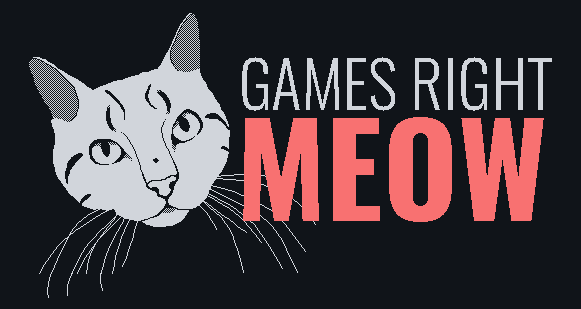Since ~2021 I've been seeing a weird glitch on animated models in some games. When I first experienced it in Deep Rock Galactic - the camera rig would glitch and twitch the camera 90 degrees!
[insert lost video of the glitch in action here]
But in most cases it was character animations that were just distracting visual issues. Twitchy walk cycles, flickering facial expressions, and etc. For example, in Robo Quest some weapons will flicker:

In Lord of the Rings: Return to Moria characters twitch:

It's was driving me absolutely bonkers, but its been difficult to Google for. Generic searches of animation "flickering" or "stuttering" often results in hundreds of pages of Reddit/Steam posts of people trying to fix performance issues. This most definitely was not a performance issue - all affected games were running at a solid 60FPS.
Researching the problem
I eventually was able to narrow down the problem to games made with Unreal Engine. Once I had that, I quickly came across this similar issue someone was having in Fortnite. The entire thread was full of good clues, but this particular comment helpfully summarized the problem as "The stuttering/warping of character models appears to be due to core multithreading desync". The fix was to simply change the CPU affinity for the game, tho I had to spend a bit of time testing to figure out which cores needed to be removed.
However I wasn't content with not understanding the root issue and why changing the CPU affinity fixed it, so I dove a bit deeper.
Unreal Engine has an option to that toggles multithreaded animation updates. When enabled, Unreal will run animation updates on a separate thread. At which point this got me wondering why particular cores were causing problems.
Turns out Intel processors have two types of cores built into the chip: efficiency cores (or E-cores) and performance cores (P-cores). You can find much more detailed information about this tech on Intel's site but from what I understand: p-cores are good for games and e-cores are not-as-good for games.
My educated guess is that when you run a mulithreaded game made in Unreal across both types of cores you get this weird desynchronization. My gaming rig is also still rocking an old i7 8700, so I suspect newer CPUs aren't subject to this problem and why it wasn't easy to find others with the same issue. Possibly because Intel's Application Optimization (APO) is only available on 12th gen and newer?
However at this point it was 10pm and I just wanted to implement a fix so I could actually play a run of Robo Quest, so I left that research for another day.
My solution
As I mentioned earlier, the fix was to set the CPU affinity so that the game didn't use e-cores. However, the Reddit thread had instructions for doing it manually which I had to do every time the game booted. Nope, not doing that.
Thankfully you can set a process's affinity via Powershell, and Playnite let's you launch games with custom powershell scripts!
I first had to figure out how to launch Steam games via command line, since I couldn't rely on Playnite to launch it for me like it normally does. I ended up just launching Steam with a deeplink to the game. Unfortunately I couldn't figure out how to get the game's name and id via CLI from Steam or Playnite, so I manually fished those values out of the game folder. Unfortunate, but its a one time thing (and now its like 11pm).
The final step was figuring out how to set the CPU affinity. It took me a bit to figure out what hex value to pass to ProcessorAffinity. Thanks to this Stack Overflow thread, I was able to work out that I needed to map each core to a bit in an 8-bit mask, then convert that binary number to a hex value. In other words, Core 1 = 0x10000000, Core 2 = 0x01000000, Core 3 = 0x00100000, and etc. So if I wanted to use all cores except Core 1 and Core 2, my bit mask would be 0x00111111 which is 3F in hexadecimal.
With all that, I was able to create the below script which is now the default launch action for Robo Quest in Playnite. Plus I could just copy it to the other games that were having similar problems 🎉
# the game's steam id
$gameId = "692890"
# process name - the name of the EXE (usually) with '-Win64-Shipping' appended
$gameProcessName = "RoboQuest-Win64-Shipping"
# launch game thru steam so overlay works
$pinfo = New-Object System.Diagnostics.ProcessStartInfo
$pinfo.FileName = "C:\Program Files (x86)\Steam\steam.exe"
$pinfo.Arguments = "steam://rungameid/" + $gameId
$p = New-Object System.Diagnostics.Process
$p.StartInfo = $pinfo
$p.Start()
# wait for game to start
Start-Sleep 5
# get game process and set affinity
$game = Get-Process -Name $gameProcessName
$game.ProcessorAffinity=0x3F
Wait-Process $game.id
Resolving the problem on Ubuntu
I decided in 2025 to switch from Windows to Ubuntu, but on the same hardware where the problem still persisted. However setting the CPU affinity proved to be much easier, and only required calling a single command taskset.
However one complication was that setting the CPU affinity after the game launched
The weird part was that the cores I needed to disable were different under Ubuntu vs Windows 11. Instead of just disabling cores 1 and 2, I had to disable all even-numbered cores.
For Steam games this was a simple as adding taskset -c 0,2,4,6,8,10,12 %command% for the launch options for each game.
For non-Steam games (e.g. Epic, Amazon, GOG) I use Heroic Games Launcher and found it was also just as simple as adding the same command as a wrapper command for the game: taskset -c 0,2,4,6,8,10,12